First, make sure that nothing is selected. Press CTRL + D. The go to your layer thumbnails in the bottom right corner of your program. Right click on the background layer and choose Layer from Background. Now click OK. Then go to Image>Crop
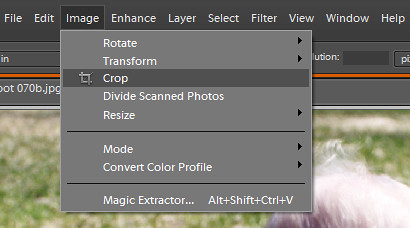
Then just above your workspace is a place where you can either type in specific dimensions or you can choose from a list of commonly used sizes. Here we are going to crop to an 8x10. So click on the arrow next to "No Restriction". Then click on 8x10 in.
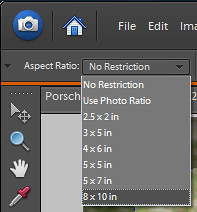
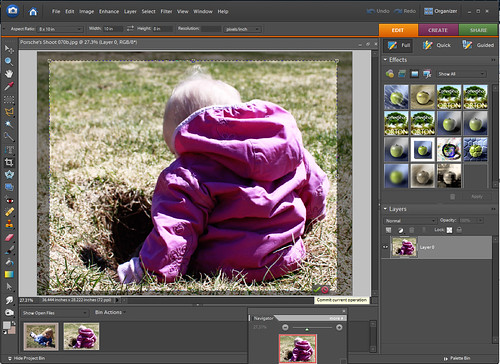

No comments:
Post a Comment